Introduction.
With the spread of remote work and online meetings, the need for automatic recording of meeting content is increasing, and while Google Meet is used by many companies and individuals for its convenience, there are situations where the default automatic subtitling feature alone is not sufficient.
In this article, we will introduce two methods of transcribing text in Google Meet, as well as the use of a Google extension called “Koemoji.
Google Meet’s automatic subtitling feature (Live Captions)
Automatic Subtitle Settings and Usage
Google Meet includes a real-time subtitling feature called “Live Captions. This feature supports meeting proceedings by immediately displaying participants’ remarks at the bottom of the screen.
Setup procedure
Join Google Meet and click the “Settings” button at the bottom of the screen.
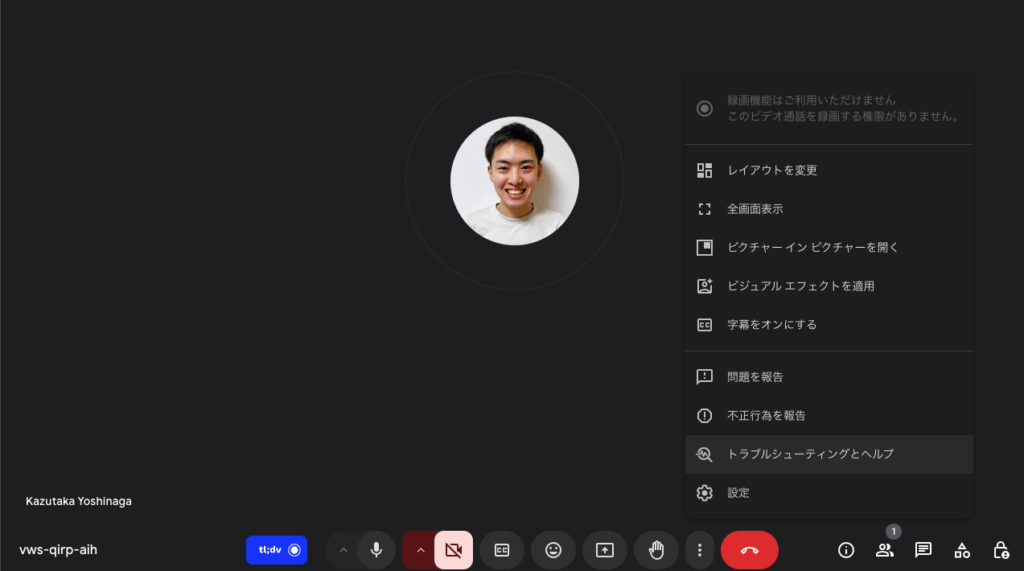
Select “Subtitles” and set the desired language. In this case, select Japanese.
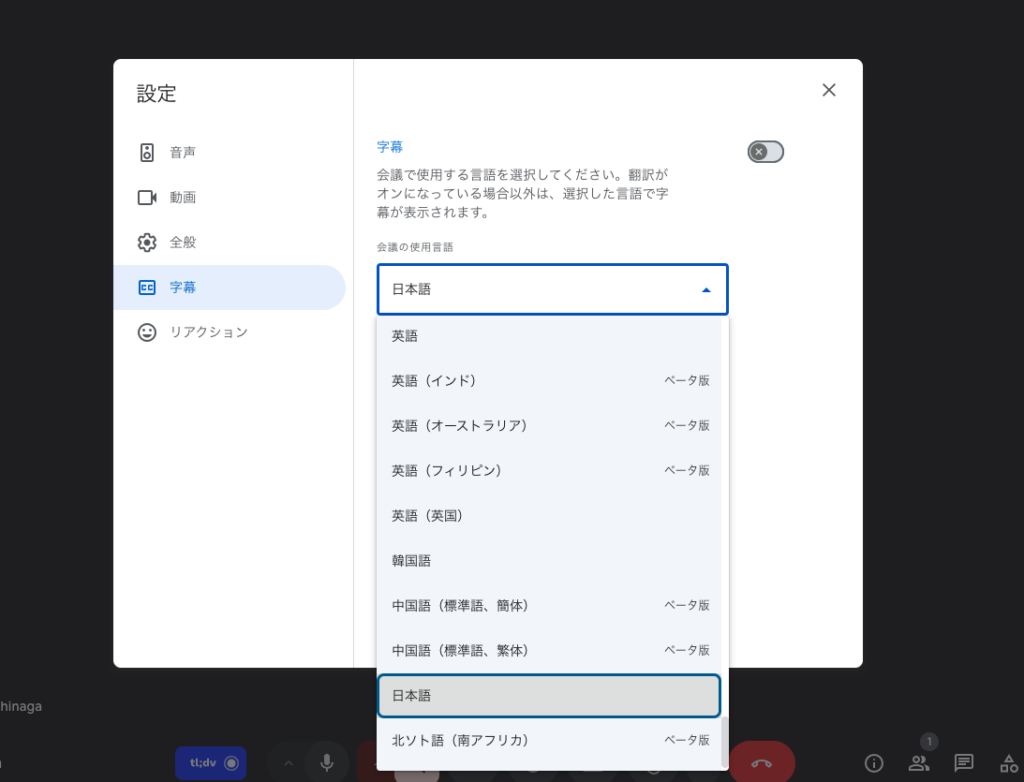
When subtitles are turned on, the remarks are displayed in real time.
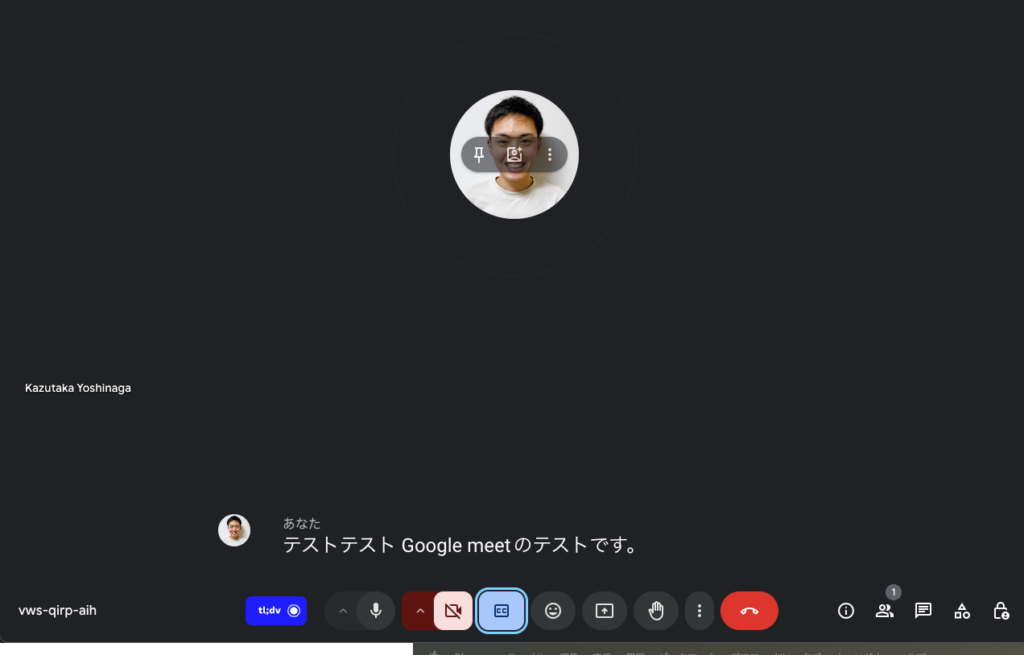
This setting can be activated or deactivated at any time during the meeting, allowing all participants to see the subtitles at the same time.
Benefits and Limitations of Automated Subtitling
Automatic subtitling is especially useful in the following situations, as it allows you to see what is being said on the spot
- Meetings in environments where audio is difficult to hear
- Meetings requiring improved accessibility (for participants with hearing impairments)
- Meetings with participants in more than one language (within the supported languages)
However, Live Captions, a standard feature in google meet, does not save subtitles after the meeting is over, so they cannot be used directly in the minutes.
Transcription is available by moving to a paid plan, but supported languages are mainly English at this time. Therefore, if you want to transcribe Japanese, you can use a Google Meet extension called “Koemoji”.
Transcription of Google Meet using “Koemoji
What is a “voice emoji”?
Koemoji” is an external tool that automatically transcribes the remarks made in online meetings such as Google Meet and saves them as minutes of the meeting. In addition to real-time transcription, the full text can be managed and shared after the meeting.
Introduction and usage of “Koemoji
Open the “Koemoji” Chrome extension. Click [Add to Chrome].
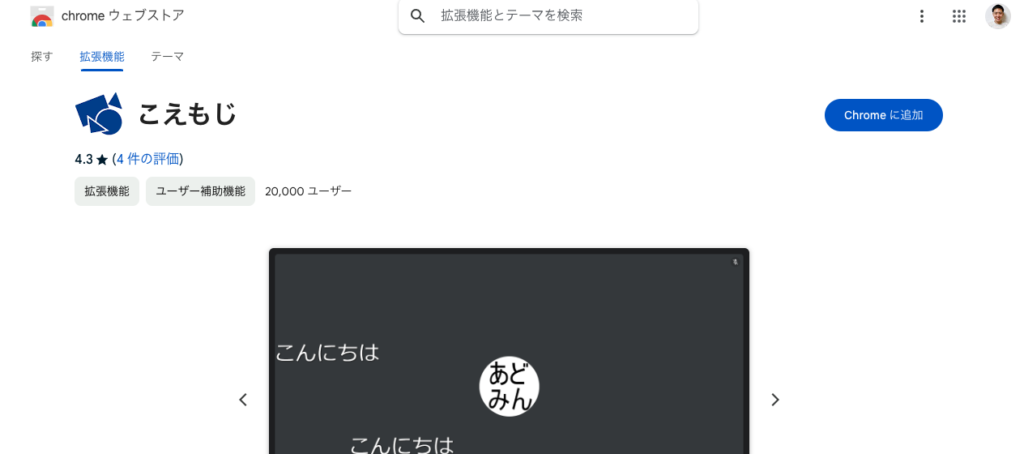
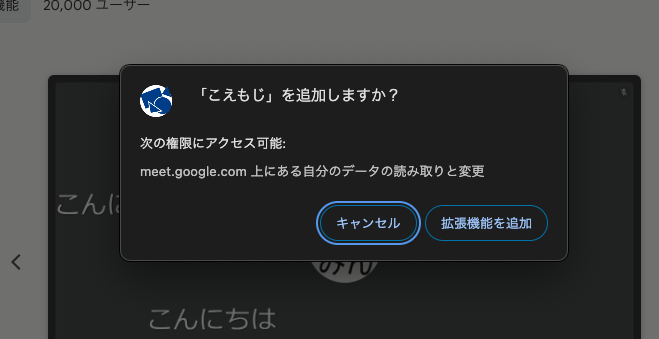
Click the “Koemoji” icon at the top of the browser to open the menu. Check the check boxes for the functions you wish to enable. By default, all functions are enabled.
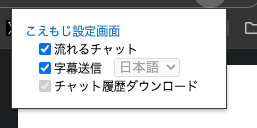
Join and use Google Meet
All you have to do is join a Google Meet and talk. When you speak, a transcript will appear in text at the bottom of the screen and in the “Message During Call” field in the right sidebar.
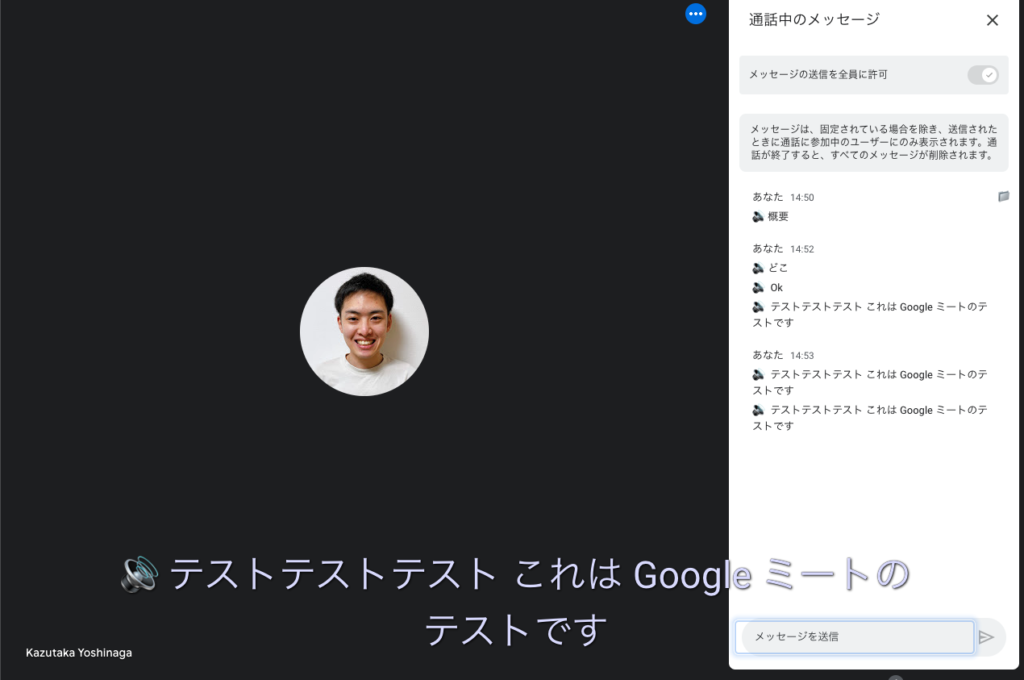
Save chat history in text format
When you open the chat section of the Google Meet screen, you will see a folder icon in the upper right corner (a little confusing…). Click on the folder icon to save your chat history in text format. Clicking on the folder icon will save the chat history in text format. You can save not only the text typed by the participants, but also the text converted into text by Koemoji.
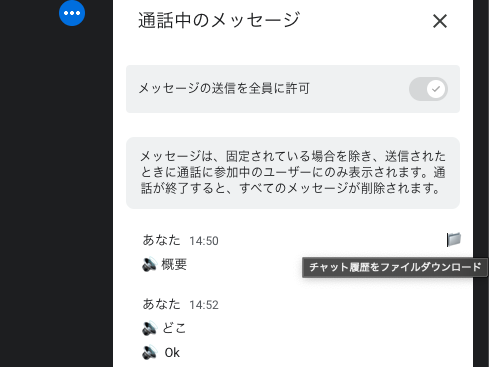
When I opened the downloaded file (.txt), the transcription results were displayed along with the time stamp and speaker, as shown here.
The chat history shows not only the content, but also the meeting name, download date and time, speaker and what was said in chronological order, making it possible to visualize the flow of the meeting.
——– ————————-
Conference name: vws-qirp-aih
Download Date: 2024-10-26 14:55:39 —— — ————————-▼ You 14:50
🔊 Overview▼ you 14:52
🔊 Where
🔊 Ok
🔊 Test Test Test This is a Google Meet test▼ you 14:53
🔊 Test Test Test Test This is a test of Google Meet
🔊 test test test This is a Google Meet test
If you want to summarize the transcription results, “Interview AI” is recommended.
There are times when you may want to summarize the transcribed content. If the number of characters in the summary is small, such as 200 or 300 characters, a summary can be created if not prompted by ChatGPT, but if the number of characters in the summary is also large, such as several thousand characters, it is difficult to summarize in the specified number of characters with the current ChatGPT.
Interview AI can also summarize sentences with a long character count specification.
For example, a summary result will be displayed even if the original interview text of 10,000 characters contains keywords and phrases that must be included in the summary, and even if the summary character count is as high as 3,000 or 5,000 characters.
If you have tried summarizing long sentences with ChatGPT prompts and have not been successful, please try Interview AI.
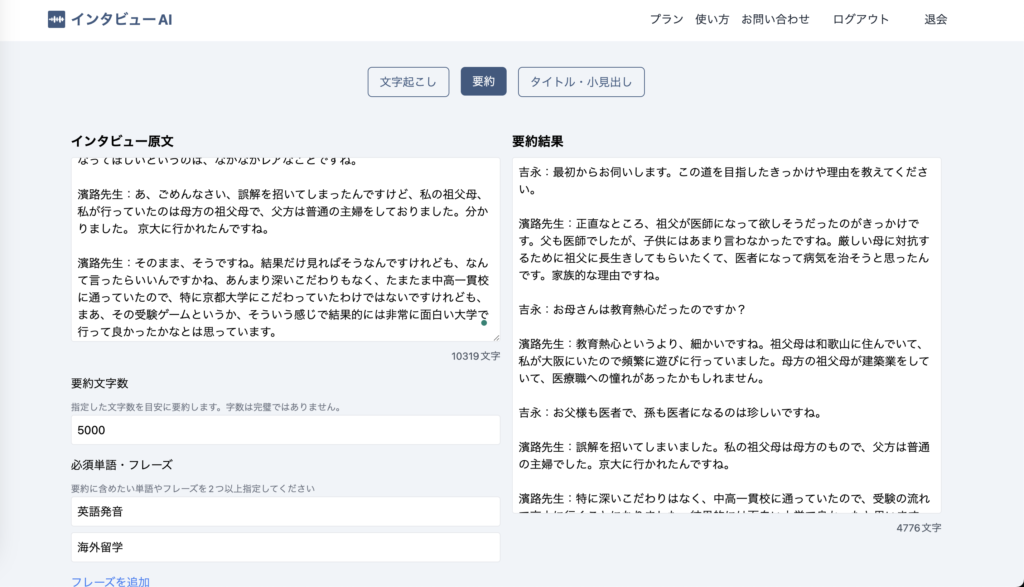
summary
Transcriptions in Google Meet can be made much more efficient by utilizing the automatic subtitling function and the external tool “Koemoji” to create meeting transcripts. The subtitling function is suitable for real-time confirmation, while external tools such as “Koemoji” are ideal for saving and sharing meeting minutes. By combining these methods, you can improve the quality of online meetings and enhance information management.
If you have not yet used Google Meet, please give it a try!