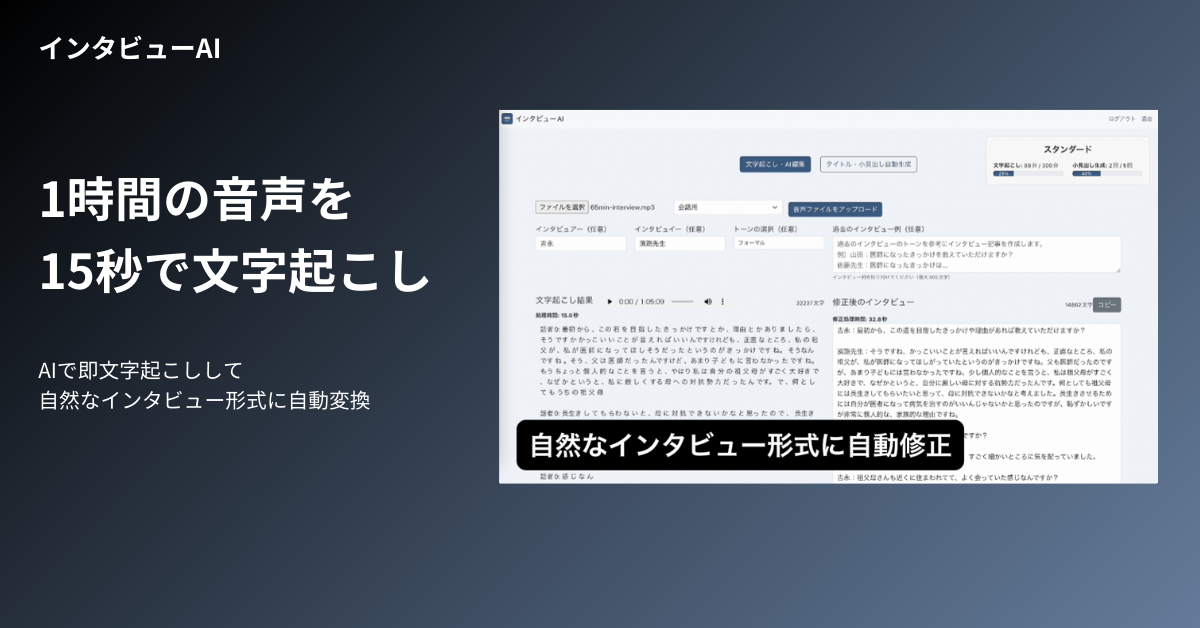Introduction.
When using ChatGPT, voice input can greatly reduce typing work and improve efficiency. Here we will show you how to use the Google Chrome extension “Voice In” to enhance the convenience of voice input.
Especially in combination with ChatGPT, real-time idea input and conversational operations become dramatically smoother.
What is the Chrome extension “Voice In”?
Voice In Overview
Voice In” is a voice input extension that supports over 50 languages and can be used on a variety of platforms including Gmail, Google Docs, Slack, YouTube, and of course ChatGPT. Its strength is that it eliminates the need for typing and allows for easy text input.
Difference between free and paid plans
- Free plan: Up to 60 minutes of voice input per day.
- Paid plan: Unlimited waiting time for voice input and voice command functionality will be added. For example, “punctuation” and “paragraphs” can be operated by voice, making it easier to format sentences.
Setting up and using Voice In
Installation Procedure
Install “Voice In” from the Google Chrome Web Store.
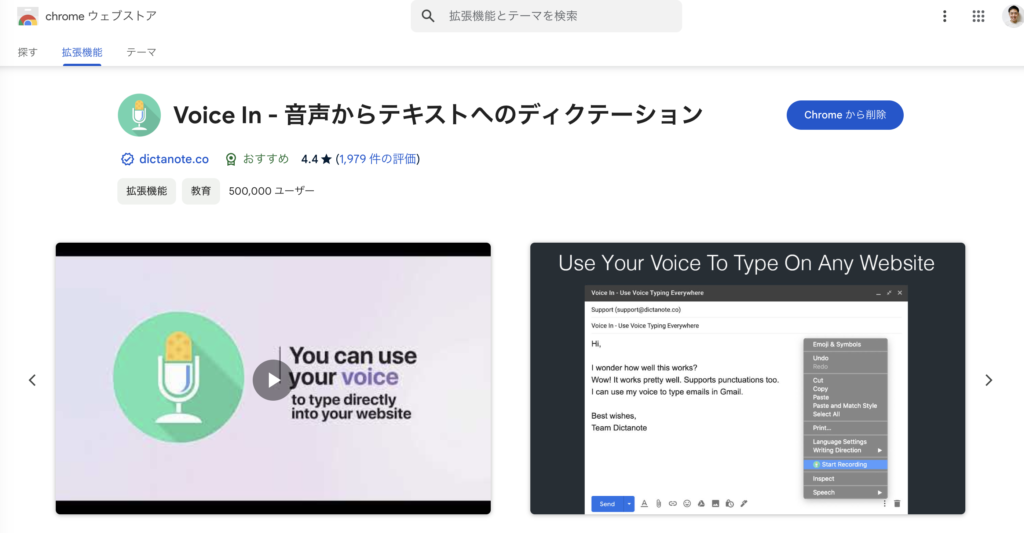
First, you will be asked to set up the initial settings, and then select the language for voice recognition, etc.
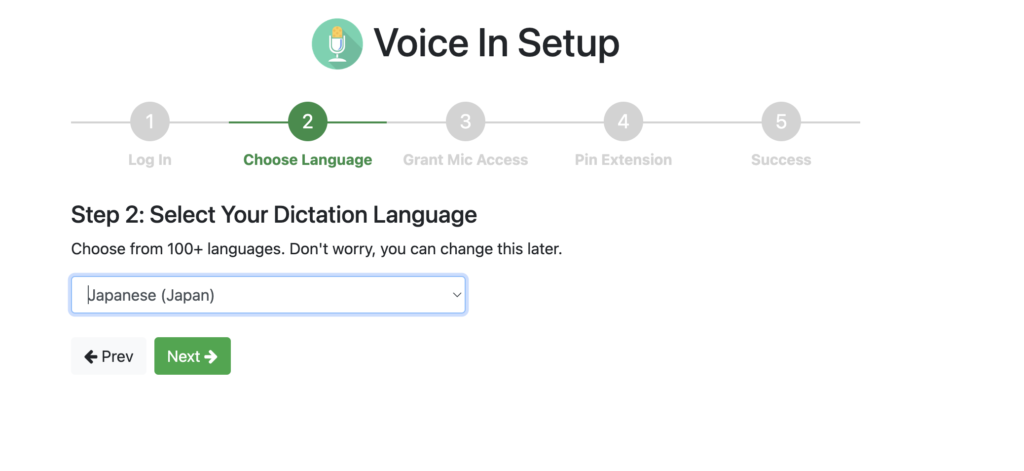
If asked for permission to use the microphone, accept and pin the extension icon to a tab in Chrome.

Procedures for voice input with ChatGPT
Open the ChatGPT text box.
Turn on the “Voice In” microphone and enter voice prompts.
When you have finished typing, press the Enter key or voice the “Submit” instruction to confirm the result.
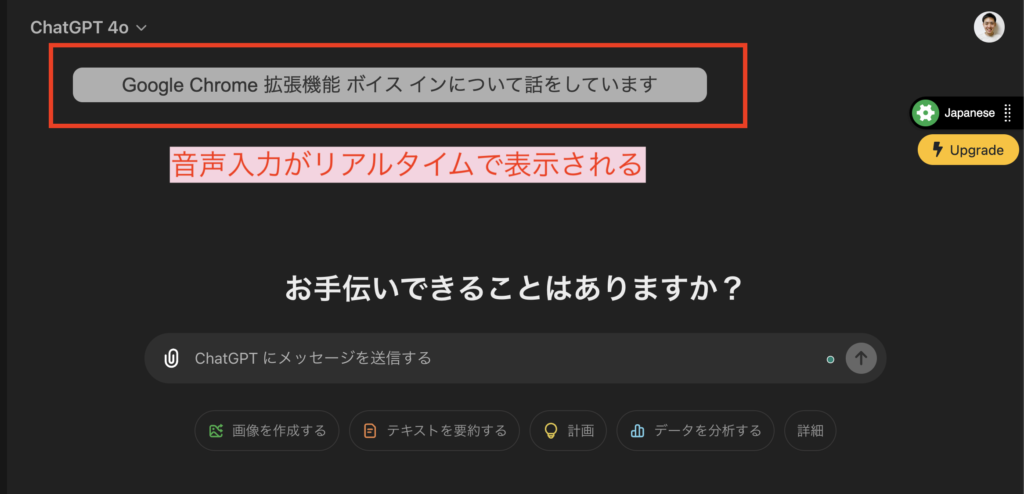
VoiceIn features: accuracy and standby mode
Accuracy and practicality of voice input
Voice In converts natural spoken words into text with near-accuracy. Especially with ChatGPT, there is no need to be concerned about the presence or absence of punctuation, as the meaning can be understood and responded to even if the formatting of the sentence is somewhat ambiguous.
Standby mode for uninterrupted conversation
Voice In has a feature that keeps it in standby mode even after a certain period of silence (1 minute standby time by default), allowing you to resume input even if the conversation is interrupted. This allows you to maintain input continuity while taking time to think between ideas. Incidentally, if you move to a paid plan, you can freely change the time for the voice input standby state.
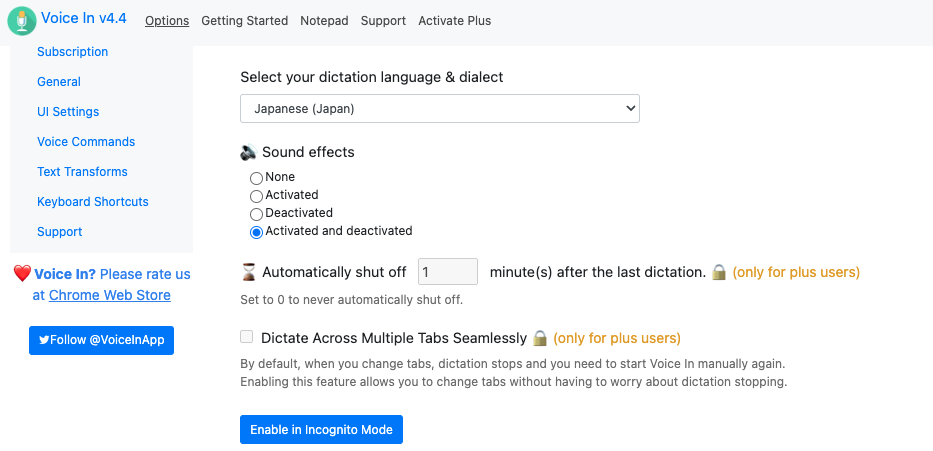
Examples of Paid Plans
Paid plans allow users to use the voice command function to call out specific phrases by voice. For example, by instructing “next paragraph,” you can automatically change paragraphs to make document creation smoother.
Voice In applications and uses
Use with tools other than ChatGPT
Voice In can also be used with Google Docs, Slack, Notion, Gmail, etc. This is expected to increase efficiency throughout the business, enabling quick recording of ideas and conversational task management.
Here is a demo video of voice input in Gmail
Benefits of Multilingual Support
Voice In is available in more than 50 languages, making it suitable for multinational teams, and when combined with ChatGPT, it enables smooth translation from Japanese to English.
summary
The Google Chrome extension “Voice In” allows for smooth voice input into ChatGPT, greatly reducing the time and effort of typing. By utilizing the standby mode and voice command function, you can improve your work productivity and easily integrate with other tools; not only ChatGPT but also Google Docs and Slack can be used, so you can introduce it to your daily work and project management.
Try the **FREE Plan** first to find the best use for your workflow.